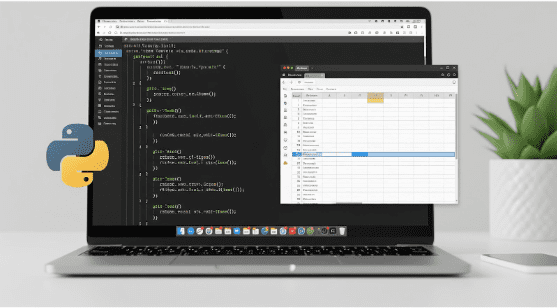
Introduction
In the era of data-driven decisions, manually gathering online information can slow down productivity. With the help of AI-friendly web scraping tools like Octoparse, you can automate research tasks, scrape the internet, and organize the data into a spreadsheet, without writing a single line of code.
This guide will walk you through how to set up a research bot using Octoparse, including web scraping fundamentals, project setup, and spreadsheet automation. Whether you’re tracking market prices, collecting property listings, or monitoring competitors, this bot can be a game-changer.
What is Octoparse?
Octoparse is a no-code web scraping tool that allows users to extract structured data from websites and export it into formats like Excel, CSV, or Google Sheets. It features a point-and-click interface, making it accessible even to non-technical users.
Step-by-Step: How to Build Your AI Research Bot
1. Define Your Goal and Target Data
Identify what kind of data you need (e.g., blog titles, product prices, listings).
Find the source websites that consistently publish this information.
Tip: Start with a simple, structured site for your first run (e.g., a news site or an e-commerce page).
2. Set Up Octoparse
Download and install Octoparse (Windows/macOS).
Create a free account and log in.
Tip: Opt for the desktop version to unlock more features and data volumes.
3. Create a New Task
Open Octoparse > Click “+ Task” or “New Task.”
Enter the target URL (e.g., https://example.com/products).
Octoparse will load the webpage in its built-in browser.
Use your mouse to highlight the data fields you want to scrape.
Example: Click a product name and Octoparse will suggest similar elements across the page (like prices, links, etc.).
4. Configure Workflow and Looping
Use the auto-detection feature or manually set up a Loop Item for paginated content.
Adjust pagination settings so Octoparse can click “Next Page” and continue scraping.
Optional: Add filters or conditions using XPath expressions for precise scraping.
5. Run and Test the Scraper
Click “Run” to test the bot.
Choose between local extraction or cloud extraction (if you have a paid plan).
Preview the scraped data in tabular form before exporting.
6. Export to Spreadsheet
Once data is scraped, click Export > choose your format:
Excel (XLSX)
CSV
Google Sheets (with integration)
Pro Tip: Use Google Sheets for collaborative projects and live data updates via third-party connectors or scheduling.
Use Cases
Real Estate: Scrape property listings, contact info, and pricing.
E-commerce: Compare competitor product prices and descriptions.
Recruitment: Collect job postings across multiple platforms.
Content Curation: Extract headlines and summaries from news/blog sites.
Tips for Success
Avoid scraping websites that block bots with CAPTCHA or advanced anti-scraping measures.
Check each site’s robots.txt file and terms of service.
Use Octoparse’s scheduling feature to automate regular updates.
Always verify and clean your data before analysis.
Automating Research: The Future Is Now
With Octoparse, building a lightweight AI research bot is within anyone’s reach. You can eliminate repetitive manual research, gain access to structured web data, and stay ahead of competitors with actionable insights, all from a visual interface.
Embrace the power of automation. Scrape smart, analyze fast, and make informed decisions like never before.
